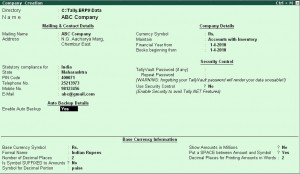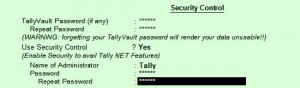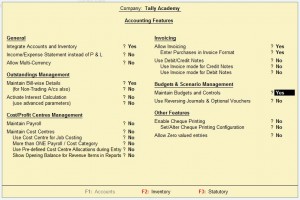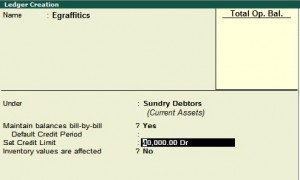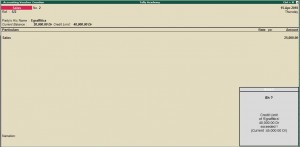New Stat.900 Version is available free for existing Tally User Major Enhancement are :
Excise for Dealers
Dealer E-Return capability has been enhanced to capture Duty Value less than 0.50 as 0.00 in Amount of Duty Involved field in E-Return generated from Tally.ERP9
Tax Deducted at Source
Generation of E-TDS Return is now supported for the Payments made to Transporters without deducting TDS on submission of PAN details.
Value Added Tax
Chhattisgarh
The E-VAT feature has been introduced to facilitate the e-filing of Sales and Purchase Details by exporting the data using excel spreadsheet format to the excel template files as prescribed by the Commercial Tax Department
Haryana
The facility to modify values in editable format of Annual Return – Form VAT R2 to account for differences between the values as filed along with Return R1 and as per the books of accounts of the dealers is extended to many more fields.
Punjab
The labour charges forming part of total works contract amount is considered in box 1(a) of Form VAT 15 as gross sales
Release details of Stat900 version 128 (PDF file)
Download Stat 128