Set up TallyPrime to work from anywhere at any time | Reactivate license at your home set up ♦ Restore data backup and configure data path ♦ Multi-user set up to access data remotely ♦ Host Tally license on virtual environment
Month: April 2025
How to Set Up Connected Banking in TallyPrime 6.0
Set Up Connected Banking
As a one-time setup for Connected Banking, you need to do the following:
- Link a mobile number to your Tally.NET ID.
- Change your Tally.NET password, if it does not meet the latest password policy.
- Connect your bank accounts to TallyPrime.
Link mobile number to Tally.NET ID
- Press Alt+Z (Exchange) > All Banking Options > Login & Logout.
- In the Log In to Connected Banking screen, enter your Tally.NET ID.

If you are working with multiple users under a license site, then refer to Approve User Access to Connected Banking for non-admin users.
- Enter your Tally.NET password.

- Enter the mobile number that you want to link to your Tally.NET ID.
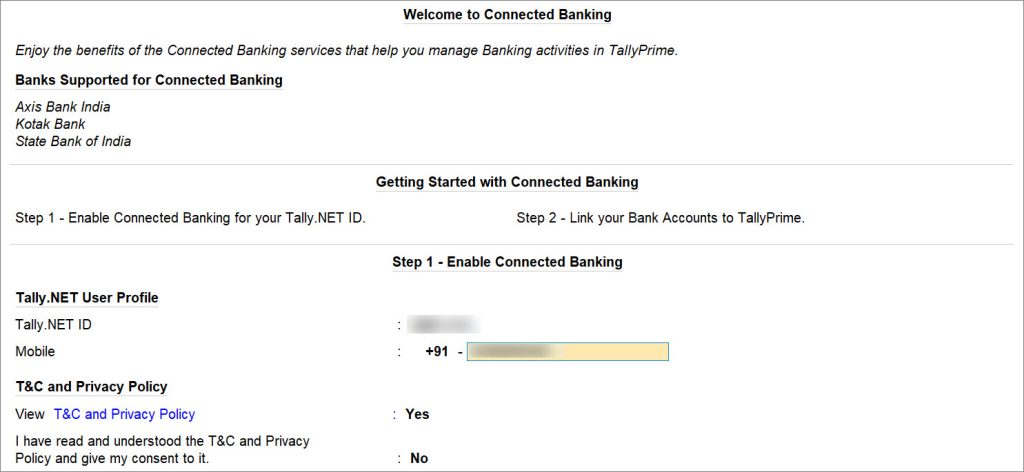
- View T&C and Privacy Policy: Yes.
You will get redirected to the web page where you can read the T&C and Privacy Policy and then accept it. - Enter the OTP received on your mobile number.
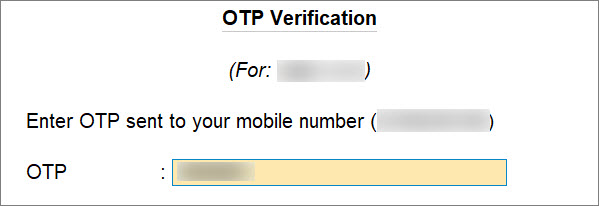
If you do not receive the OTP, press Alt+R (Resend OTP).
The mobile number gets linked to your Tally.NET ID.
As a result, you get logged in and can use the Connected Banking services.
You can proceed to connect your bank accounts to TallyPrime.

If your password does not meet the new password policy introduced for Connected Banking, then you will need to change the password.
If you want to know how to link mobile number to Tally.NET ID on the Tally Solutions Customer Portal, then click here
Approve User Access to Connected Banking for non-admin users
In case of multiple users under a license site, as an admin, you need to enable Connected Banking for the non-admin users. Once you approve the users using your Tally.NET credentials, they can use the Connected Banking services.
If you are a non-admin, then the approval request goes to the admin. The admin can then approve user access to Connected Banking either in TallyPrime or on the Tally Solutions customer portal.
- Press Alt+Z (Exchange) > All Banking Options > Login & Logout.
The Log In to Connected Banking screen appears. - Enter your Tally.NET ID.
If the Tally.NET ID does not exist, is inactive, or the Connected Banking is not enabled for the user, then a message appears.

- Press Y to proceed.
- Press A to Approve as Admin.
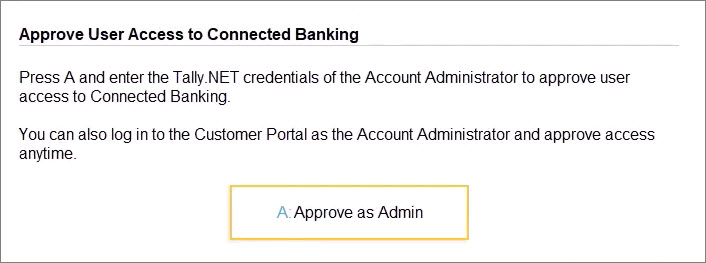
- Enter the Tally.NET ID and Password of the Account Administrator or owner for approval.

Once approved, either you or the user can link the mobile number to the Tally.NET ID and change the password, if it does not comply with the new password policy.
Use TallyPrime Features for Your Business
Understand the layout of the product ♦ Learn about Gateway of Tally and its menu | Configure transactions and reports to handle business ♦ Use shortcut keys to navigate
Use Keyboard Shortcuts in TallyPrime
Keyboard shortcuts to increase work efficiency ♦ Access the dedicated page in TallyHelp for keyboard shortcuts