Connect Bank Accounts
When you connect to a specific Bank, a Connection ID gets generated. This is the reference ID for the connection initiated with the Bank.
Once the connection is successful, you get a list of account numbers with the matching Bank ledgers.
- Press Alt+Z (Exchange) > All Banking Options > Bank Connections.
If you have not logged in to Connected Banking already, then you will need to log in. - Press F6 (New Connection).
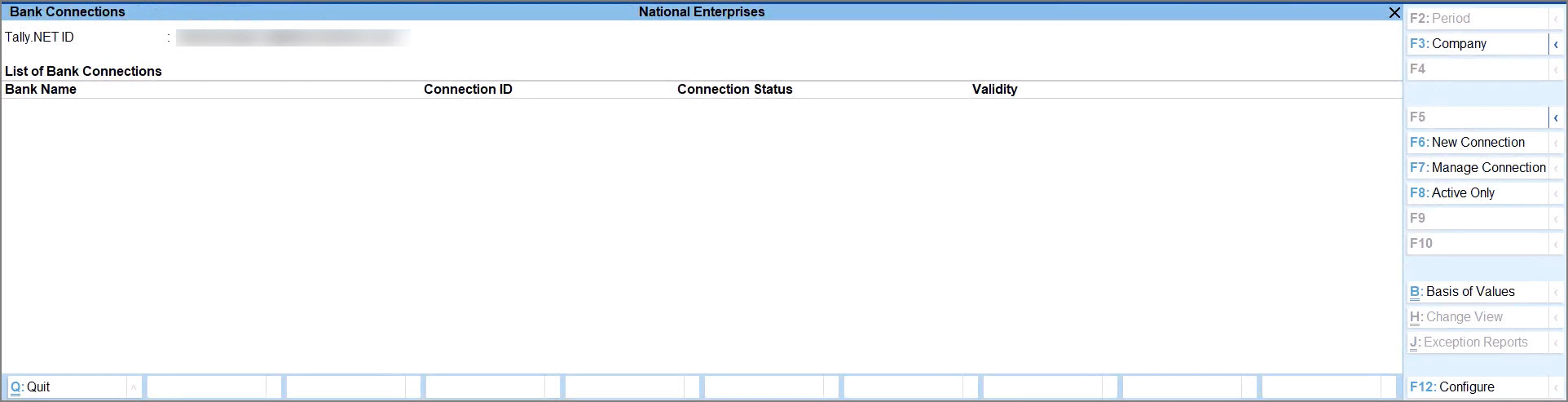
- Select the relevant bank.
A connection ID gets generated.
If there are connections pending for approval for the bank, then you will get a message.
In that case, you can press Y to proceed.- If you are an Axis Bank customer, refer to Connection with Axis Bank.
- If you are a Kotak Mahindra Bank customer, refer to Connection with Kotak Mahindra Bank.
- In the Connect to Bank screen, press C (Connect).
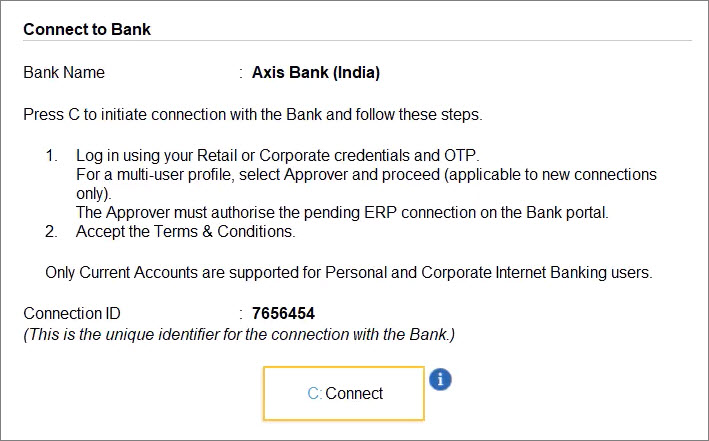
Consequently, you get redirected to the respective bank portal.
Once you establish the connection with the bank on the portal, you can refresh the status. - Press R (Refresh Status).
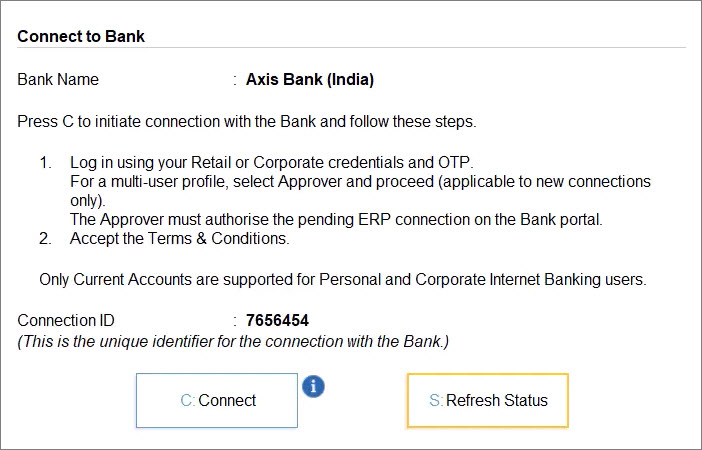
The status of the connection gets displayed in the Bank Connections report as Connected.
Once you establish the connection with the bank, the bank accounts get linked. If there are ledgers matching the bank accounts, then the ledgers also get displayed.
After the one-time setup, you can log in to Connected Banking at any point in time. Thereafter, using Connected Banking in TallyPrime, you can:
- Get Bank Balance.
- Get Statement.
If you are not logged in, then you will need to log in with Tally.NET ID, password, and OTP.
