If the items you sell have different tax rates, update your stock item masters or stock groups with the applicable GST rates, and select the type of supply, as applicable.
- Updating a stock item
- Updating a stock group
Updating a stock item
In case you need different tax rates for different items, modify the stock items to include the applicable tax rates.
To update a stock item
1.    Go to Gateway of Tally > Inventory Info. > Stock Items > Alter > select the item.
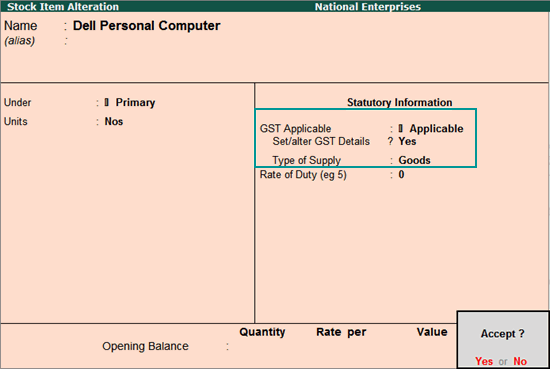
2.    Set/alter GST Details: Yes to specify the details in the GST Details screen, and save.
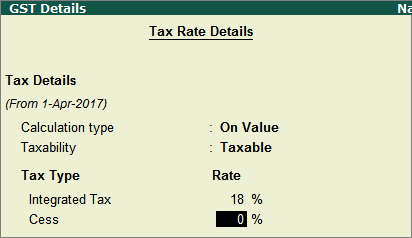
Integrated Tax: When you enter the integrated tax, state tax and central tax are calculated as half of the integrated tax specified. You can change state tax or central tax by using F12 configuration.
Note: If you have modified the tax rates before, press Alt + L to view the history of tax rate changes.
3.    Select the Type of supply.
4.    Press Ctrl + A to save.
Updating a stock group
In case you need the same tax rates for the items in a stock group, modify the group to include tax applicability and rates.
To update a stock group
1.    Go to Gateway of Tally > Inventory Info. > Stock Groups > Alter > select the group.
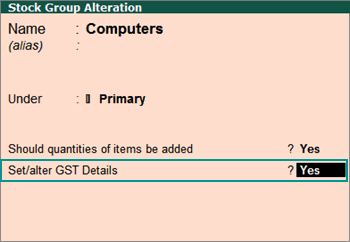
2.    Set/alter GST Details: Yes to specify the details in the GST Details screen, and save.
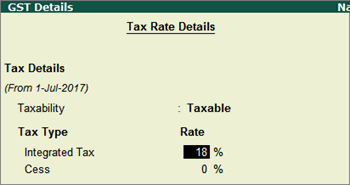
Integrated Tax: When you enter the integrated tax, state tax and central tax are calculated as half of the integrated tax specified. You can change state tax or central tax by using F12 configuration.
3.    Press Ctrl + A to save.